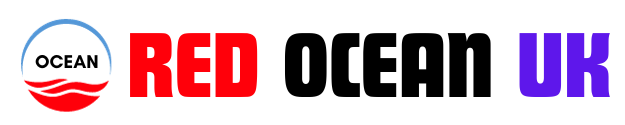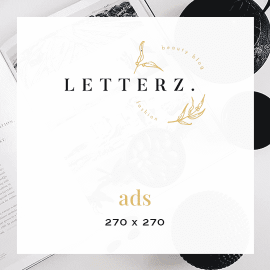Activating your Windows 11 Pro Key is an essential step in ensuring that your operating system runs smoothly and securely. This comprehensive guide will walk you through the activation process, troubleshooting tips, and frequently asked questions.
By the end of this article, you will have a clear understanding of how to activate your Windows 11 Pro Key and make the most of your Windows 11 experience.
Understanding Windows 11 Pro
Before diving into the activation process, it is essential to understand what Windows 11 Pro is and how it differs from other versions. Windows 11 Pro is a powerful operating system designed for professionals and advanced users.
It includes features such as BitLocker encryption, Group Policy management, and enhanced security features, making it ideal for businesses and power users.
Key Features of Windows 11 Pro
- Enhanced Security: Windows 11 Pro offers advanced security features, including Windows Defender Antivirus and BitLocker encryption, ensuring that your data is protected from threats.
- Remote Desktop: This feature allows users to connect to their computers remotely, making it easier to access files and applications from different locations.
- Virtualization: With Hyper-V, users can run multiple operating systems on a single device, which is beneficial for developers and testers.
- Management Features: Windows 11 Pro includes tools for managing devices and users, making it suitable for organizations with multiple computers.
Why Activation Matters
Activating your Windows 11 Pro Key is crucial for several reasons. Firstly, activation verifies that your copy of Windows is genuine and has not been used on more devices than permitted.
Secondly, activation unlocks all features of Windows 11 Pro, ensuring that you have access to the latest updates and security patches. Lastly, it enhances your system’s performance and reliability.
How to Activate Windows 11 Pro Key
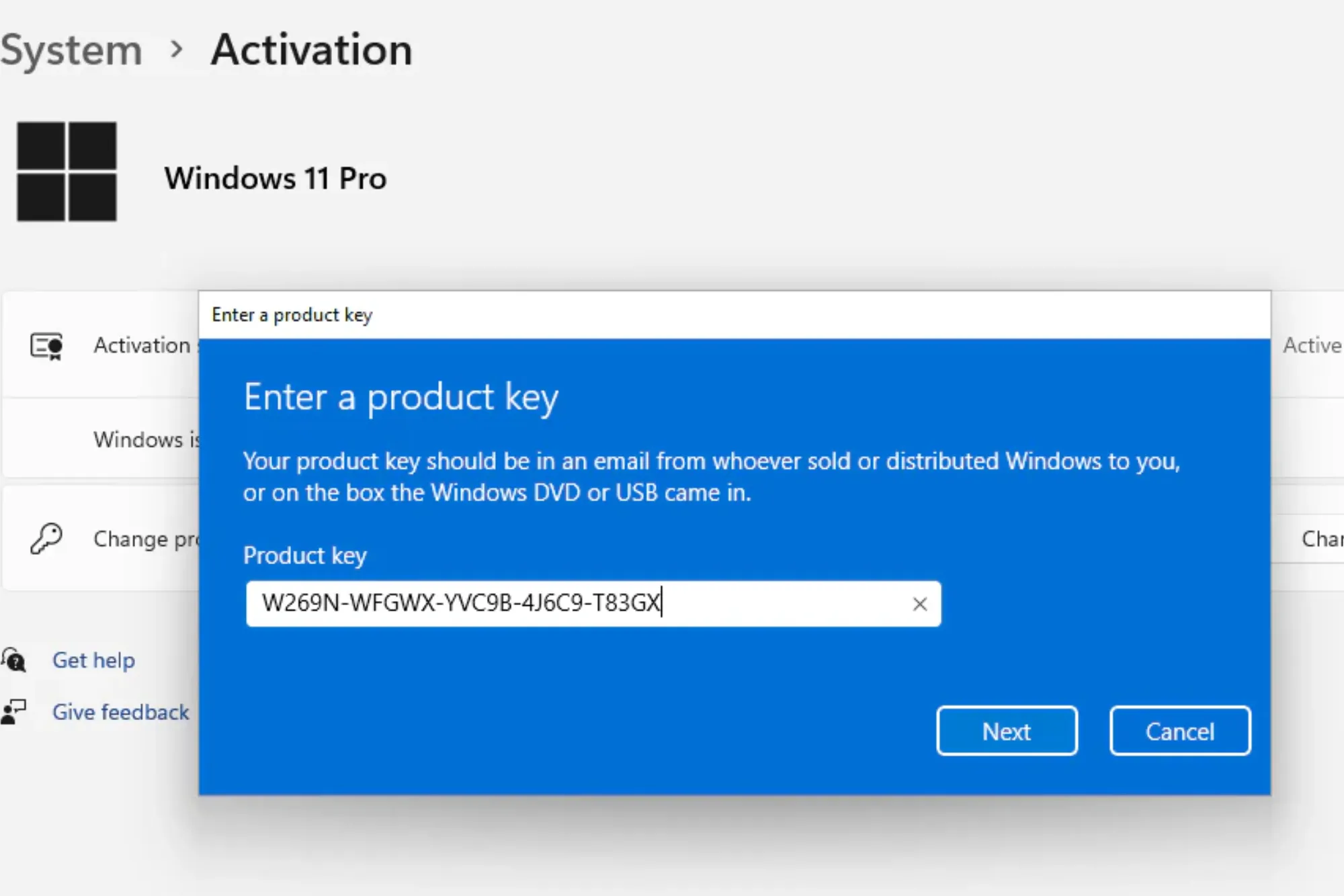
There are multiple methods to activate your Windows 11 Pro Key. This section will explore each method in detail.
Using the Settings App
The most straightforward way to activate your Windows 11 Pro Key is through the Settings app. Follow these steps:
- Open Settings: Click on the Start menu and select the gear icon to open the Settings app.
- Go to System: In the Settings window, click on “System” from the left sidebar.
- Select Activation: Scroll down and click on “Activation” in the menu.
- Enter the Product Key: Click on “Change product key” and enter your Windows 11 Pro Key.
- Activate: Click “Next” and follow the prompts to complete the activation process.
Using the Command Prompt
If you prefer using the Command Prompt, you can activate your Windows 11 Pro Key with the following steps:
- Open Command Prompt as Administrator: Right-click on the Start button and select “Windows Terminal (Admin)” or “Command Prompt (Admin).”
- Enter the Command: Type the following command and press Enter:
bash
slmgr.vbs /ipk YOUR-PRODUCT-KEY
Replace
YOUR-PRODUCT-KEYwith your actual Windows 11 Pro Key. - Activate Windows: After successfully entering the product key, type the following command to activate Windows:
bash
slmgr.vbs /ato
- Confirmation: A message will appear confirming that Windows has been activated successfully.
Using PowerShell
PowerShell can also be used to activate your Windows 11 Pro Key. Here’s how:
- Open PowerShell as Administrator: Search for PowerShell in the Start menu, right-click on it, and select “Run as administrator.”
- Enter the Product Key: Type the following command and press Enter:
bash
slmgr.vbs /ipk YOUR-PRODUCT-KEY
Make sure to replace
YOUR-PRODUCT-KEYwith your actual Windows 11 Pro Key. - Activate Windows: After entering the product key, activate Windows by typing:
bash
slmgr.vbs /ato
- Confirmation: You will receive a confirmation message upon successful activation.
Using a Digital License
If you have previously upgraded to Windows 11 Pro from a legitimate copy of Windows 10 Pro, your device might be eligible for a digital license. To activate using a digital license:
- Connect to the Internet: Ensure that your device is connected to the internet.
- Open Activation Settings: Go to Settings > System > Activation.
- Check Activation Status: If your device is eligible, Windows should activate automatically.
Troubleshooting Activation Issues
If you encounter issues while activating your Windows 11 Professional Key, consider the following troubleshooting steps:
Common Activation Errors
- Error Code 0xC004C003: This error indicates that the activation server could not be reached. Check your internet connection and try again.
- Error Code 0xC004F074: This error suggests that the Key Management Service (KMS) could not be contacted. Ensure that your device is connected to the corporate network if you are using KMS.
- Error Code 0x8007232B: This error means that the DNS name could not be found. Verify that your network settings are configured correctly.
Additional Troubleshooting Steps
- Restart Your Device: Sometimes, a simple restart can resolve activation issues.
- Run the Activation Troubleshooter: In the Activation settings, select “Troubleshoot” to run the built-in troubleshooter that may help identify and resolve the issue.
- Check for Updates: Ensure that your Windows is updated by going to Settings > Windows Update and clicking “Check for updates.”
- Contact Microsoft Support: If you still cannot activate your Windows 11 Pro Key, consider reaching out to Microsoft Support for assistance.
Frequently Asked Questions
What is the difference between Windows 11 Pro and Windows 11 Home?
Windows 11 Pro offers additional features such as BitLocker encryption, Remote Desktop, and advanced management tools, making it more suitable for businesses and power users compared to Windows 11 Home.
Can I use my Windows 10 Pro key to activate Windows 11 Pro?
Yes, you can use a legitimate Windows 10 Pro Key to activate Windows 11 Pro, provided your device meets the system requirements.
How many times can I use my Windows 11 Pro Key?
Typically, a single Windows 11 Pro Key can be used to activate Windows on one device. However, if you change your hardware significantly, you may need to reactivate Windows.
What should I do if my Windows 11 Pro Key does not work?
If your Windows 11 Pro Key does not work, ensure that it is entered correctly and that it is intended for the right version of Windows. If issues persist, contact Microsoft Support for help.
Is it safe to buy Windows 11 Pro Keys from third-party sellers?
Purchasing from reputable sources is recommended, as buying from unauthorized sellers can lead to counterfeit keys and potential security risks.
Activating your Windows 11 Pro Key is a straightforward process that can be accomplished using various methods. By following the steps outlined in this guide, you can ensure that your Windows 11 Pro is activated and ready to use.
If you encounter any issues during the activation process, the troubleshooting tips provided can help resolve common problems. By taking the time to activate your operating system, you unlock its full potential and ensure a secure and efficient computing experience.